The following are detailed picture posting instructions. The process for posting a picture may seem a little daunting at first, but it's actually pretty simple once you get the hang of it.
Before we get started, the first thing you need to do is make sure you have selected the "Enhanced Interface" option in your personal control panel area.
The "Enhanced Interface" option is selected by clicking >User CP (on the navigation bar) then >Edit Options. The option itself is listed under "Miscellaneous Options".

Please note there are two different sets of instructions, one for subscribing members (which displays thumnail images which open up into full sizes ones), and one for non-subscribing members (which displays hotlinked full size images). Please use the ones applicable to your membership status. Alternatively, subscribing members who wish to display full size images in their post can also use the hotlinking method.
Supporting Member Instructions-Upload Attachment Method
*This method will display thumbnail photographs that open up into full size versions when clicked on*
Supporting members enjoy the ability to upload photos from their desktop, to our servers.
If you are not a subscribing members and would like information on becoming one please click the following link.
http://checkmate-boats.com/forums/sh...101#post393101
Assuming you are a subscribing members, here are the instructions.
If you've correctly selected the "Enhanced Interface" (see instructions above) a number of posting icons should appear in your posting window. If you hover your curser over the different icons the name of each should be displayed. You should also be able to scroll down below the area where you typically type your message and you should find an additional area called "additional options". In the additional options area you should see a button titled "manage attachments".

If you click on the manage attachments button, a small window should open up as shown below. You will then see an area with a button "browse". Click browse. You'll now need to navigate your own computer and find the image file you want to upload and post. Once you have located the file you want uploaded and its location appears in the file box, you now want to hit "upload". Please note there are file size limits as well as only certain types of files you can upload, if your file is too large in size or is the wrong type it will not upload. If you encounter this, you'll need to adjust your file accordingly. You can upload a maximum of two files per post. So if you have more than two files you wish to upload, you'll have to do them in additional posts, two at a time.

Once you are done composing your message and have attached the pictures you wish to include with it, hit submit reply. If you've done things correctly, you should see your message along with thumbnail versions of your image(s). If you click on the thumbnails you will then see a full size version of your image.

Congratulations! That wasn't too hard was it?
Non-Supporting Member Instructions-Hot-Linking Method
*This method will display a full size photo in your post*
In order to post a picture on the board, the picture you would like to post must first be hosted on the web and be accessible. There are a number of possible places where you can host your images files. One possibility to check on, is whether your ISP provides some free personal web space as part of your service package. If they do, this is an ideal place for you to store picture files. Another option, is using a free picture hosting site such as imageshack.com or photobucket.com. Typically with these sites you open a free account and you are then provided with some free space where you can host your image files. There are also some paid options, where you can pay a fee and a host will provide you with space to host your images.
Once you have loaded your images onto your host, you are simply going to "hotlink" to them. In order to do that, you need to first find the url of the photo you plan to hotlink to. If you are using imageshack or photobucket they typically provide the url of your photo below a small thumbnail version of the photo itself. If you are using another method, you can usually find the url of an image by simply right clicking on the image and by then selecting properties from the box that opens up. Once you select properties a small box will open up which will give you info about the picture file including the url.
Now that you know the url of the photo you would like to post, the rest is pretty simple. You start by hitting reply, if you would like to post a picture in an existing thread, OR by starting a new thread if you would like to start a new topic and post pictures in it.
Once the reply screen opens up, you may want to first type any text you would like to appear with your photo. Then, for the picture portion you hit the photograph icon as illustrated below.

Once you click on the photo icon, a small box will open up where you can either type or paste the url address of the photo you would like to post.

You then simply hit ok and the board's software will do a small bit of coding and paste it into your post. If you've entered the correct url location of the picture file, you should see a preview of your picture in the reply screen area. If you didn't do it correctly you will most likely get the dreaded red X in a box. If you get the red X, you should be able to click on it, delete it, and try again, repeating the process. Once you've finished composing your message hit the submit reply button and you should be done!
If you have any further questions or need help, please post them in this thread Alternatively, you may also want to search board feedback as you may find your question has already been asked and answered.
Before we get started, the first thing you need to do is make sure you have selected the "Enhanced Interface" option in your personal control panel area.
The "Enhanced Interface" option is selected by clicking >User CP (on the navigation bar) then >Edit Options. The option itself is listed under "Miscellaneous Options".

Please note there are two different sets of instructions, one for subscribing members (which displays thumnail images which open up into full sizes ones), and one for non-subscribing members (which displays hotlinked full size images). Please use the ones applicable to your membership status. Alternatively, subscribing members who wish to display full size images in their post can also use the hotlinking method.
Supporting Member Instructions-Upload Attachment Method
*This method will display thumbnail photographs that open up into full size versions when clicked on*
Supporting members enjoy the ability to upload photos from their desktop, to our servers.
If you are not a subscribing members and would like information on becoming one please click the following link.
http://checkmate-boats.com/forums/sh...101#post393101
Assuming you are a subscribing members, here are the instructions.
If you've correctly selected the "Enhanced Interface" (see instructions above) a number of posting icons should appear in your posting window. If you hover your curser over the different icons the name of each should be displayed. You should also be able to scroll down below the area where you typically type your message and you should find an additional area called "additional options". In the additional options area you should see a button titled "manage attachments".

If you click on the manage attachments button, a small window should open up as shown below. You will then see an area with a button "browse". Click browse. You'll now need to navigate your own computer and find the image file you want to upload and post. Once you have located the file you want uploaded and its location appears in the file box, you now want to hit "upload". Please note there are file size limits as well as only certain types of files you can upload, if your file is too large in size or is the wrong type it will not upload. If you encounter this, you'll need to adjust your file accordingly. You can upload a maximum of two files per post. So if you have more than two files you wish to upload, you'll have to do them in additional posts, two at a time.

Once you are done composing your message and have attached the pictures you wish to include with it, hit submit reply. If you've done things correctly, you should see your message along with thumbnail versions of your image(s). If you click on the thumbnails you will then see a full size version of your image.

Congratulations! That wasn't too hard was it?
Non-Supporting Member Instructions-Hot-Linking Method
*This method will display a full size photo in your post*
In order to post a picture on the board, the picture you would like to post must first be hosted on the web and be accessible. There are a number of possible places where you can host your images files. One possibility to check on, is whether your ISP provides some free personal web space as part of your service package. If they do, this is an ideal place for you to store picture files. Another option, is using a free picture hosting site such as imageshack.com or photobucket.com. Typically with these sites you open a free account and you are then provided with some free space where you can host your image files. There are also some paid options, where you can pay a fee and a host will provide you with space to host your images.
Once you have loaded your images onto your host, you are simply going to "hotlink" to them. In order to do that, you need to first find the url of the photo you plan to hotlink to. If you are using imageshack or photobucket they typically provide the url of your photo below a small thumbnail version of the photo itself. If you are using another method, you can usually find the url of an image by simply right clicking on the image and by then selecting properties from the box that opens up. Once you select properties a small box will open up which will give you info about the picture file including the url.
Now that you know the url of the photo you would like to post, the rest is pretty simple. You start by hitting reply, if you would like to post a picture in an existing thread, OR by starting a new thread if you would like to start a new topic and post pictures in it.
Once the reply screen opens up, you may want to first type any text you would like to appear with your photo. Then, for the picture portion you hit the photograph icon as illustrated below.

Once you click on the photo icon, a small box will open up where you can either type or paste the url address of the photo you would like to post.

You then simply hit ok and the board's software will do a small bit of coding and paste it into your post. If you've entered the correct url location of the picture file, you should see a preview of your picture in the reply screen area. If you didn't do it correctly you will most likely get the dreaded red X in a box. If you get the red X, you should be able to click on it, delete it, and try again, repeating the process. Once you've finished composing your message hit the submit reply button and you should be done!
If you have any further questions or need help, please post them in this thread Alternatively, you may also want to search board feedback as you may find your question has already been asked and answered.